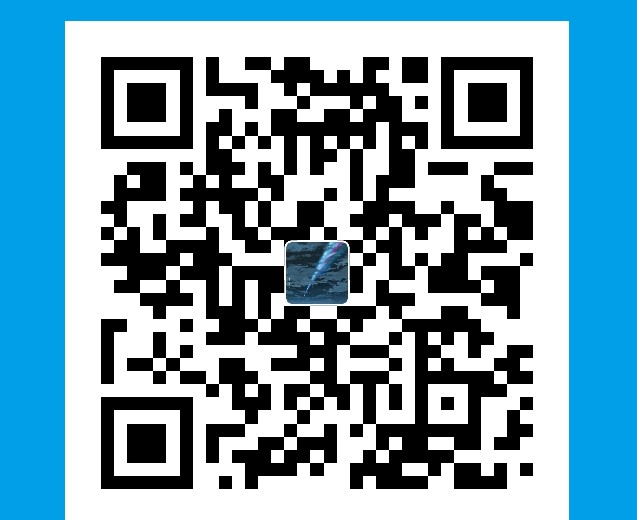NEXT主题安装
下载next主题
1 | $ cd your-hexo-site` |
修改站点配置文件
找到hexo中的_config.yml文件1
2
3
4# Extensions
## Plugins: http://hexo.io/plugins/
## Themes: http://hexo.io/themes/
theme: landscape
至此,NexT主题就安装好了,非常方便,在Hexo中切换主题只需修改站点配置文件中theme属性来配置,想换就换。
选择Scheme
next通过scheme提供主题中的主题。1
2# Schemes
scheme: Mist #去掉默认的注释即可切换为Mist主题
我的博客使用的为mist主题
菜单设置
next主题的菜单设置,用于设置博客上方导航栏可以在主题配置中进行修改。1
2
3
4
5
6
7menu:
home: / #主页
categories: /categories #分类页(需手动创建)
#about: /about #关于页面(需手动创建)
archives: /archives #归档页
tags: /tags #标签页(需手动创建)
#commonweal: /404.html #公益 404 (需手动创建)
但要注意只在menu选项中设置不能让标签页生效,这些页面需要我们手动创建。
标签页面
运行hexo new page "tags"可在/source目录下生成一个tags文件,里面包含有index.md文件这时把上方的tags注释掉,在平时建的博客中加入tags就会形成分类,在标签页可以看到。
分类页面
与标签页面同理,但要创建的是categories。
侧边头像设置
在主题配置文件中找到_config.yml,搜索avatar字段,增加avatar: /images/avatar.png可以使用本地字段但要注意图片名称。
设置头像边框为圆形
打开位于themes/next/source/css/_common/components/sidebar/sidebar-author.syl文件修改为1
2
3
4
5
6
7
8
9
10
11
12.site-author-image {
display: block;
margin: 0 auto;
padding: $site-author-image-padding;
max-width: $site-author-image-width;
height: $site-author-image-height;
border: $site-author-image-border-width solid $site-author-image-border-color;
// 修改头像边框
border-radius: 50%;
-webkit-border-radius: 50%;
-moz-border-radius: 50%;
}
特效:鼠标放置头像上旋转
1 | .site-author-image { |
侧边栏设置
设置侧边栏社交连接
打开_config.yml文件搜索social,添加社交站点名称与地址即可。1
2
3
4
5
6
7
8
9
10
11
12
13
14
15# ---------------------------------------------------------------
# Sidebar Settings
# ---------------------------------------------------------------
# Social Links.
# Usage: `Key: permalink || icon`
# Key is the link label showing to end users.
# Value before `||` delimeter is the target permalink.
# Value after `||` delimeter is the name of FontAwesome icon. If icon (with or without delimeter) is not specified, globe icon will be loaded.
social:
E-Mail: mailto:yourname@gmail.com || envelope
Google: https://plus.google.com/yourname || google
Twitter: https://twitter.com/yourname || twitter
FB Page: https://www.facebook.com/yourname || facebook
# 等等
设置侧边栏社交图标
在_config.yml中搜索social_icons,添加社交站点名称(注意大小写)图标,可以全网图标下载找图标地,非常方便。
友情链接
打开_config.yml搜索Blog rolls1
2
3
4
5
6
7# Blog rolls
links_title: 友情链接 #标题
links_layout: block #布局,一行一个连接
#links_layout: inline
links: #连接
baidu: http://example.com/
google: http://example.com/
代码块自定义样式
1 | // Custom styles. |
在右上或左上实现fork me on github
选择样式github-ribbons注意修改<a href="https://github.com/you">将这里换为你自己的GitHub主页。打开themes/next/layout/_layout.swig文件,把代码复制到<div class="headband"></div>下面。
文章顶部显示更新时间
打开_config.yml,搜索update_at设置为true:1
2
3
4
5
6# Post meta display settings
post_meta:
item_text: true
created_at: true
updated_at: ture
categories: true
有空续更。